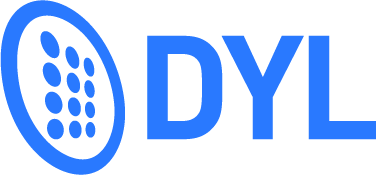
Don’t like forms?
Talk to a real person.
Call (855) 357-9249

Guides
FAQ's
How do I route calls?
*Please allow a few minutes for routing changes to update throughout the system.*
How do I send text messages?
How do I setup voicemail drops?
*Follow the steps below to pre record outbound voicemail messages.*
How do I turn off Instant lead calls?
*To disable instant calls for specific lead sources follow the steps below*
How do I assign a user to a campaign?
How do I get my real time leads to populate in DYL?
Note: You'll just need to provide your lead vendor with your "leads email address". Your leads email address is automatically generated when your DYL account is created. Leads received to that email address will populate in DYL and generate instant calls.
I finished dialing a campaign, and I want to go through the list again. How can I do this?
How do I reassign leads to a different agent?
To reassign all leads from one user to another (or to mass unassign), follow the steps below
How do I record my voice mailbox greeting?
Personal voice mailbox (individual extensions)Company Mailbox
*Please note that if there are new messages in the mailboxes, you'll need to either listen to or clear them out before you'll be prompted to record the greeting.*
How can I manually add a contact record in DYL?